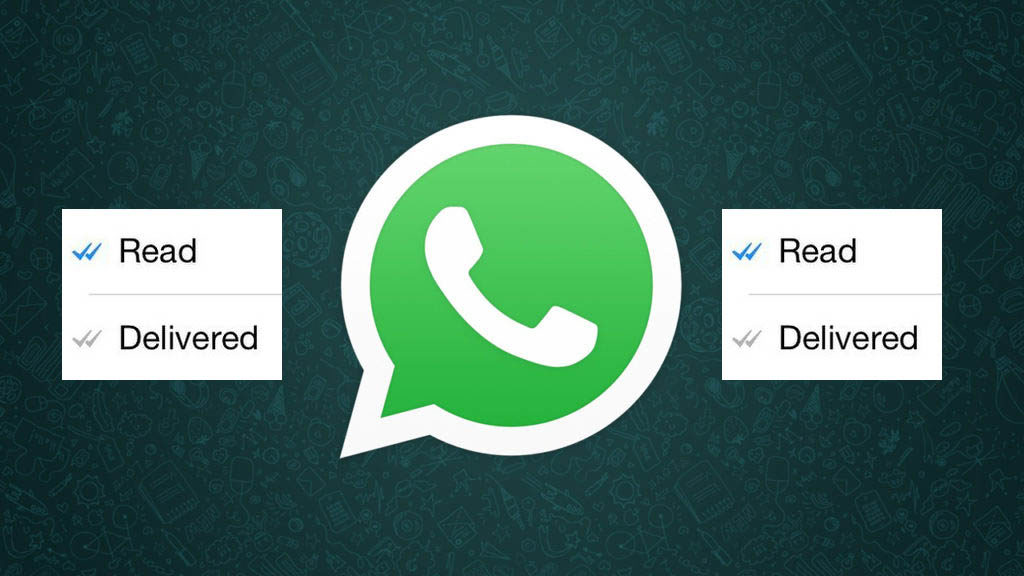
The ultimate WhatsApp tip!!!!!
We live in a world where many people think it is rude to call someone instead of sending them a message. Rather than giving them space and time to respond when they’re ready you bust into whatever they’re doing and demand instant attention. “SPEAK TO ME, SPEAK TO ME” their ringtone screams as you wait for them to answer.
The problem, however, is that you don’t have to call someone to put pressure on them to respond immediately. Somebody doesn’t have to call you to put pressure on you to respond immediately. If you use WhatsApp, you’ll know that the two blue ticks do a great job of putting pressure on to respond now otherwise the sender will think you’re ignoring them. Well not anymore because we’ve finally figured out a way to read WhatsApp messages without letting the sender know. We’ve figured out a way to read WhatsApps without the two blue ticks showing on the sender’s phone.
How to read a WhatsApp message without showing the two blue ticks
1. When you receive a WhatsApp message put your phone in Airplane mode.
This will disconnect your phone from the WhatsApp server.
2. Read the message you’ve received.
If you’ve received more than one message, you can read them all once you’ve put your phone into Airplane mode.
3. Exit WhatsApp.
You must also stop the process by removing it from your multi-app window that shows all of the apps that are running on your phone.
4. Deactivate Airplane mode.
Once you sync again with WhatsApp, it will not register that you’ve read the message and the sender won’t know you’ve read the message.
Boom. Now you really can feel free to respond when you’re good and ready.
Need help? Ask WHYTEDIGITAL!
If you like this how-to, pass it along to your support folks and leave a comment below.
Got stuck? Not sure how to do certain things on your Apple device? Let us know via support@whytedigital.com.
and a future tutorial might provide a solution.
Submit your how-to suggestions via support@whytedigital.com.


NICE ONE
ReplyDelete