Python is a popular programming language that is widely used by beginners and longtime developers alike. Modern Mac OS versions come with Python 2.7.x installed (or Python 2.6.1 if an older Mac OS X version), but many Python users may need to update Python in Mac OS to a newer version like Python 3.6.5.
This article will discuss how to get an updated Python 3 installation on the Mac by covering two different ways to quickly and easily install Python 3 onto a Mac.
Note that we said install Python 3, not update to Python 3, because how this will work is installing Python 3 while simultaneously maintaining Python 2 on the Mac. This is essential because apparently some Mac apps rely on Python 2 support, so if you attempt to upgrade Python 2.x to Python 3.x in Mac OS you will eventually find that something is broken, perhaps critically so. With that in mind you should not attempt to update the existing preinstalled Python release on a Mac, instead you will just have a co-installation of Python 3 for full compatibility.
And yes, Python 3 and Python 2 can coexist on a Mac without any conflict, the usage commands will just be slightly different.
How to Install the Updated Python 3 in Mac OS
Perhaps the simplest way to install Python 3 is by using the Python package installer from python.org
- Go to Python.org downloads page here and download the latest Python installer package
- Run the Python installer package and install Python 3 onto the Mac
Python 3.6.x requires about 100mb of disk space to install. Installation is quick, and you’ll have Python 3.x alongside Python 2.x on the Mac.
Once Python 3 is installed you will find a Python3 folder within the /Applications directory of your Mac. You’ll also find the simple IDE called IDLE within the /Applications/MacPython3/ directory, which basically gives you the same Python IDE you’d encounter if you ran ‘python3’ at the command prompt in Terminal.
You can also install Python 3.x on a Mac through Homebrew, which is my preferred method as a Homebrew user.
How to Install Python 3.6.5 with Homebrew
Installing an updated version of Python 3.6.5 (as of time of writing) is super easy with HomeBrew. Of course you will need Homebrew installed on the Mac before you can use the Homebrew method, but if you’re interested in messing around with Python then Homebrew will probably appeal to you anyway.
We’re going to assume you already have Homebrew, if you don’t the you can read here how to install Homebrew on Mac OS.
To install the latest version of Python 3 using Homebrew, just issue the following command string:
brew install python3
Once the updated Python 3 has been installed on the Mac, you can run it with:
python3
Whether you install the updated Python 3 with the package installer or Homebrew, the default version of Python 2.7 that comes preinstalled with Mac OS and Mac OS X will still be installed, completely untouched, and can be run with the simple “python” command as always.
How to Check What Version of Python is Currently Installed in Mac OS
From the Terminal application, simply typing the following command will report back what version of Python is currently installed:
python --version
In MacOS, you will find it’s typically Python 2.7.x of some variation, either 2.7.4 or 2.7.10 or similar.
After you have installed Python with Homebrew or with the package installer, you can check the updated new version of Python with:
python3 --version
And as mentioned before, both installations of Python will coexist without conflict.
You can also find out where each version of python is installed with the ‘which’ or ‘whereis’ command:
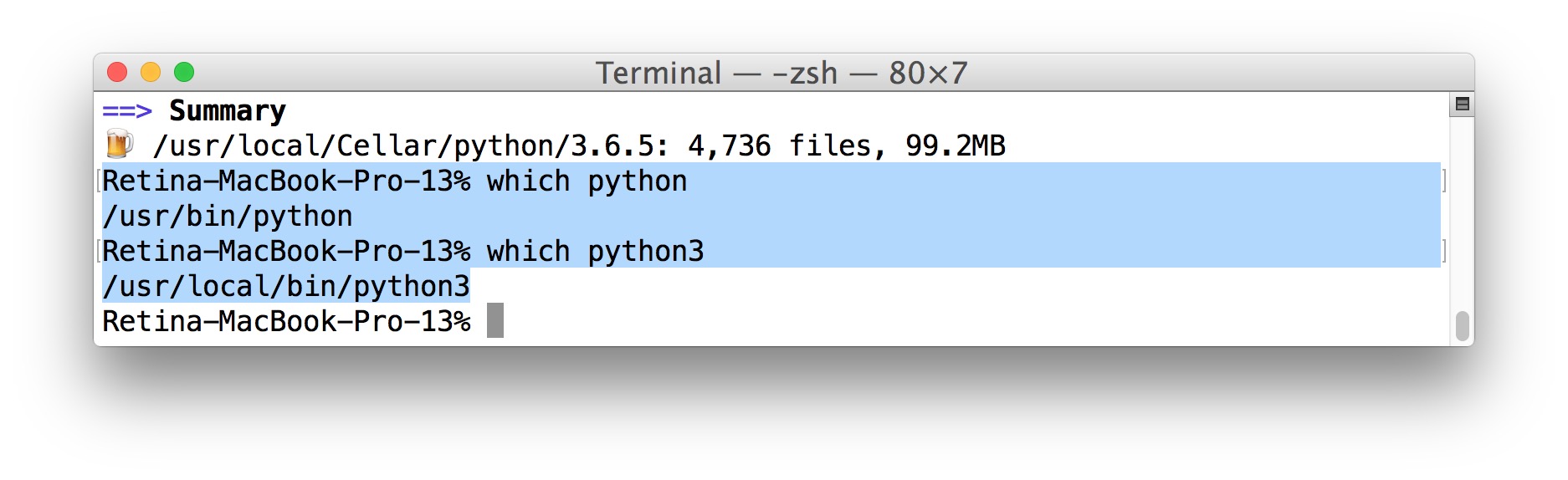
Note that some aspects of Python are different in each version, and even features like the instant Python simple web server trick is different from version 2 to version 3. If you’re planning on using something longterm, or learning in general, you’ll be better off writing in Python 3.x rather than the older Python 2.x releases.
So now that you’ve got Python 3 installed, you’re ready to roll!
Learning Python, and Python Resources
If you’re new to Python and programming in general, there are a variety of great resources out there to get you started.
If you’re the type to enjoy learning from a book, some popular choices are:
- Learning Python – O’Reilly
- Python Crash Course: A Hands-On, Project-Based Introduction to Programming
- Automate the Boring Stuff with Python: Practical Programming for Total Beginners
You can check out free online courses too, including these from MIT:
Or you can also explore the broad Python Wiki resources page here too.
TLDR: Don’t Update Python 2.x to Python 3.x, Just Install Python 3.x on the Mac
TLDR: Don’t update the preinstalled Python 2.x to Python 3.x, it will likely break something in doing so. Instead, just install and run the updated Python 3 separately.

No comments:
Post a Comment