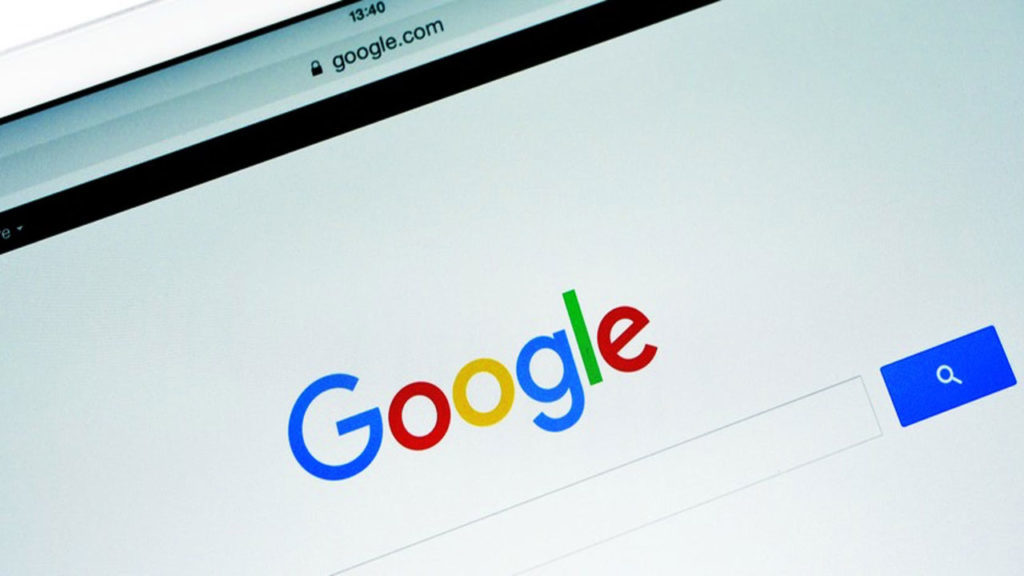
Do you really know how to use Google? This question may seem a little ridiculous, but we really mean it. Most users don’t really know how the best ways to use the most famous search engine in the world.
At Softonic, we want to help make your online searching more efficient, so here are seven tips for improving your Google searches and finding everything you want.
Use OR
One of the most basic commands that Google has and that you should know is “OR.” When do you use it? Well, when you’re looking for two elements, but you don’t have a preference. So, imagine that you want to find something about Final Fantasy VII and Dragon Quest, then you can put Final Fantasy VII OR Dragon Quest.
Add words
With the “OR” command, you can link two terms, but maybe you’re interested in one over the other. In this case, the “+” sign is key. Using the previous example, we would put: Final Fantasy VII +Dragon Quest. This way, when you search for Final Fantasy VII, you’ll also have entries in your results that include Dragon Quest.
Exclude words
Maybe you’re searching for a result that might show a lot of similar results, but you want to narrow it down. You can do this with a very simple command: adding the “-” sign in front of the word. For example, if we want to find something about Final Fantasy VII, but without Dragon Quest in the text, then the command would be: Final Fantasy VII -Dragon Quest.
Use an asterisk for unknown terms
Imagine that you want to search for something, but you’re not sure about it. Google has a powerful algorithm capable of guessing what you’re looking for. And it works well in 99 percent of cases. To use this autosearch, the command is the asterisk (*). Example: Final * VII. If you’re paying attention, Google will put the word replacing the asterisk in bold, in this case “Fantasy.” It’s great for when you have doubts about a specific subject and you need to better define it.
Add ellipses
You’re searching for Final Fantasy VII and don’t want to spend more than 60 dollars on the game, but you know it doesn’t go for under 30. You can search for the price by adding an ellipsis. For example: Final Fantasy VII $30 … $60. With this command, you’ll get some results pretty close to what you want (as far as price goes, of course).
Search for images
This is one of the most overlooked features on Google, which we think is a tragedy. The search has a specific section for searching for images. We’re not talking about putting in a term and clicking “Images.” No, we’re talking about a specific URL for it. This way, you can search a URL to compare images and even upload your own image to see if Google can show you the same or similar results.
Index websites
We’ll wrap up this list with a feature that’s a little more professional, since it’s designed for those with websites. If you want to know what URLs from your website Google has indexed, the command is as easy as “site:www.whytedigital.com.” With this combination, Google will give you all the results related to your website.

No comments:
Post a Comment